Adding Custom Tracks
WormBase ParaSite allows you to add and visualise your own data within its browser. Once attached, the data remains visible at all times.
How to add custom tracks
You can add a track from any species-specific page, such as Region in Detail.
To attach a custom track, click the Add custom tracks button at the left of most ParaSite views.
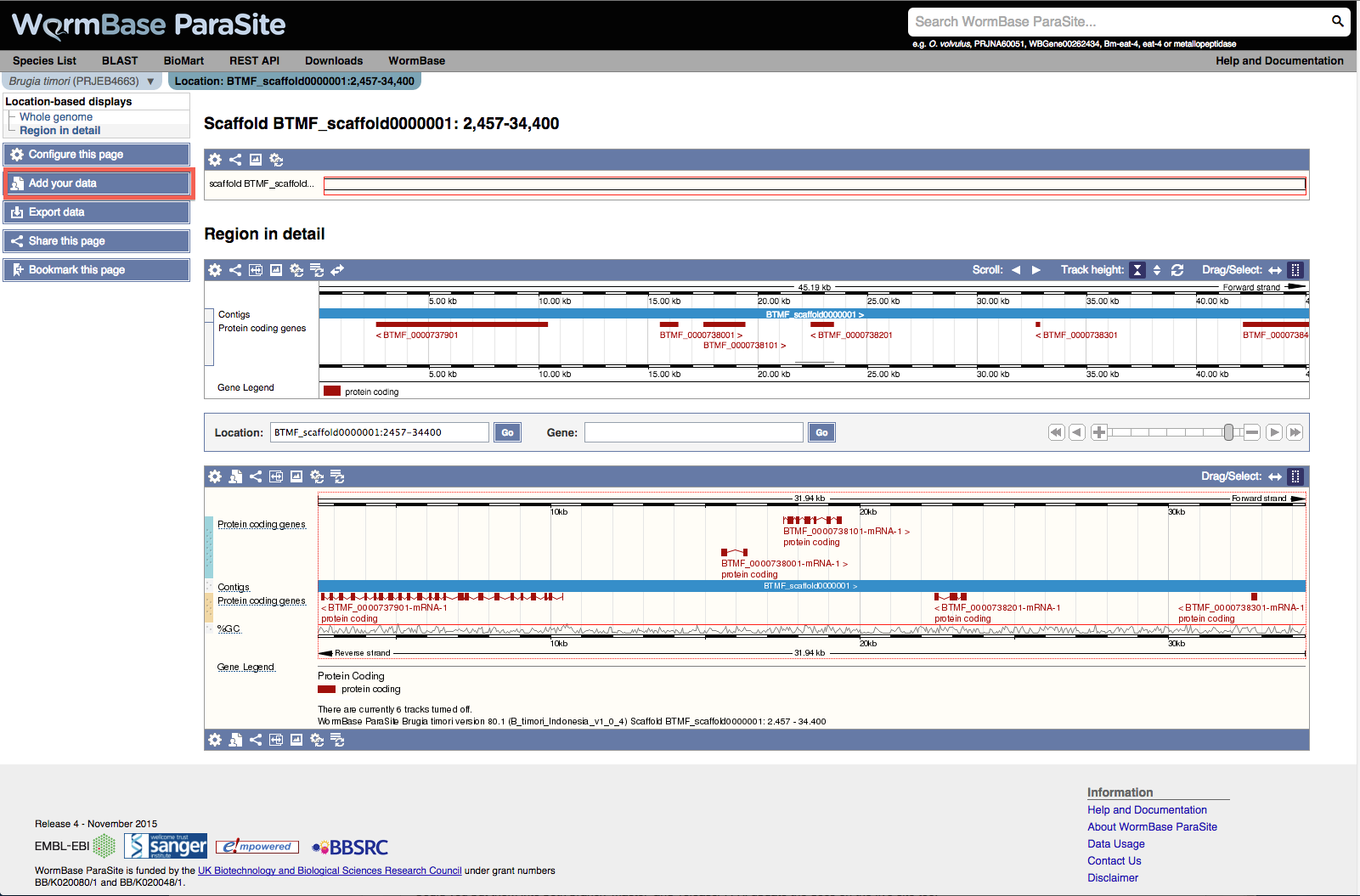
Choose a species from the menu (by default the species for the current page is selected) and then select a data format (see more about supported file types below). Enter the URL where your data can be found (or upload your data, see below) and hit Attach.
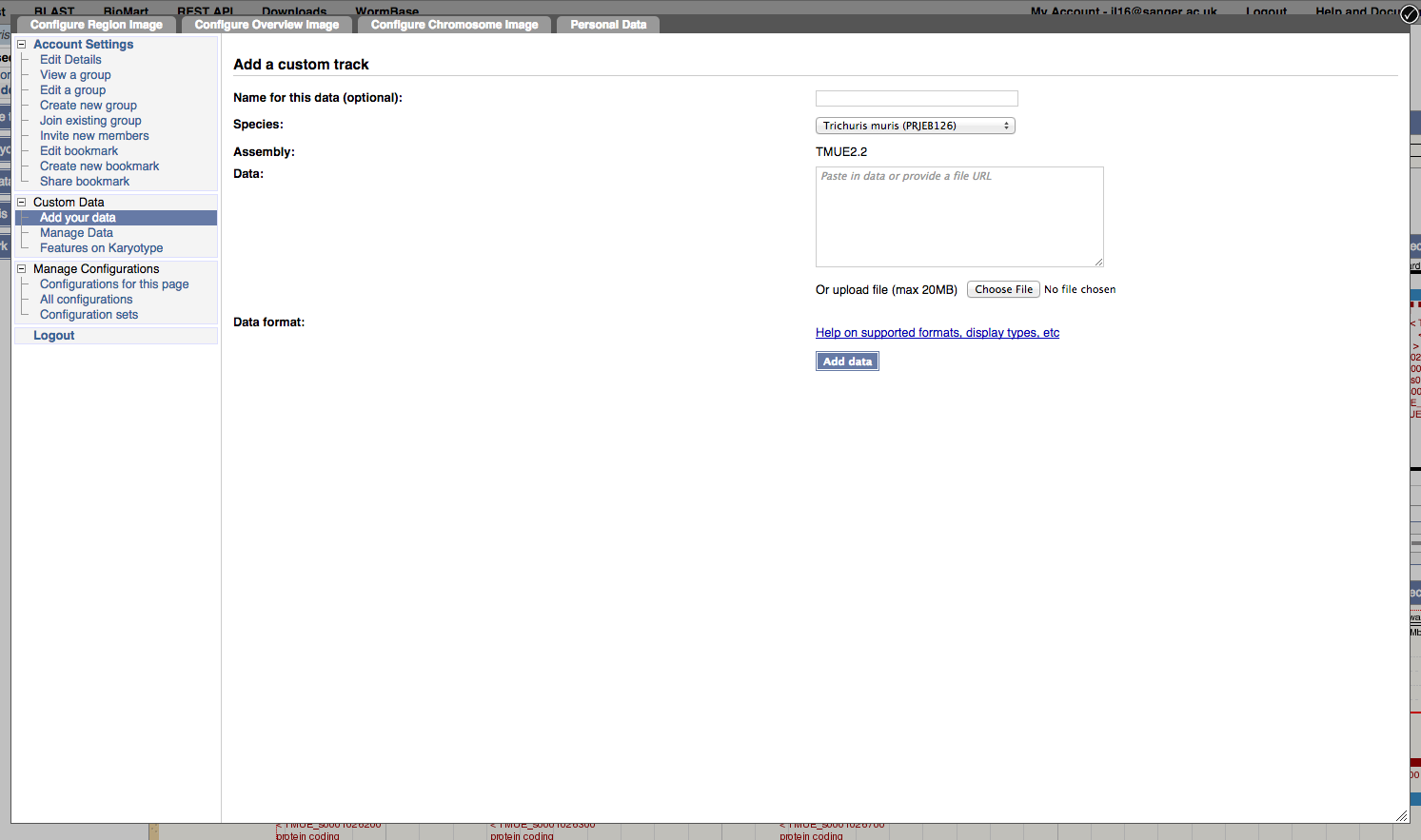
Set the colour option and Save. You should get a message to say your data has been succsessfully attached. Close the wondow and your track will automatically display in the view in which you have added it.
Ways to add tracks to WormBase ParaSite
- Attach the URL at which your data can be accessed. The file will be read each time you visit a page that has the track on. Supported file types are listed below.
- For non-indexed file types, such as VCF and GFF, you also have the option of uploading a file to our servers (max 20MB unzipped), from either your own computer or a location on the web. If uploaded from a URL, you can use the 'Reload' function in the 'Manage Your Data' table to refresh the file from the same location.
- Attach a DAS (Distributed Annotation System) source, either from your own DAS server or anywhere else on the internet.
Supported file formats
The file formats that can be displayed in WormBase ParaSite are:
Data access and security
Saving and sharing tracks
Uploaded data is saved temporarily to our filesystem and accessed via cookie, so you can only view it from the browser in which you uploaded it (unless you click the share icon as below). For longer-term access to your data, you can save the track to our database server, but this requires a user account. Once logged in, you will see a 'Save' link next to your track - click on this and the track will be transferred to the database and can be accessed on any computer where you are logged in to WormBase ParaSite.
Remote data is not saved to the database. Only the URL or source name is saved to your user account, to allow you to access the file easily from any location, without having to reattach it.
If you display your data on a Location view such as Region in Detail, click the sharing icon, or the Share this page button at the left, to send the same view, including your own track, to someone else.
Deleting tracks
The track will remain on your display while you navigate around the genome. To hide the track, choose the "no display" option (empty box) for that track in the Configure tracks menu.
To remove the data set, click the Add custom tracks link at the left of Location. Click Manage data at the left of the window. The tracks you have currently uploaded and/or attached will be listed. Click delete next to any you wish to remove.
Data Upload Disclaimer
Although your data source is allocated a unique ID and any management operations on saved data (e. g. deleting) require a password, this is only trivial security. Data uploads are made on an open, non-secure network connection. If your data is sensitive you should not upload it but contact us for more information.







